404 also known as “error pages”, have plagued developers for years.
The drop-off rate of visitors leaving the site when landing on a 404 page is typically the highest on a website.
Usually, a visitor comes to a website, and sees a boring page phrase like “404” or “this page cannot be found” or some other generic bullshit that just doesn’t help your case.
A recent trend in including stylish 404 pages into the web design process has helped lift this dreaded website visit and turn it into a useful experience.
The truth is, most web designers simply don’t want to take the time to put a lot of effort into styling the 404 page – myself included.
While searching for some inspiration, I stumbled upon a truly unique 404 page design that makes life as a designer or developer easier.
Qwerty Querty created a pen that takes the boring “404” and turns it into an animated 3D-8-bit-hybrid.

Pretty gnarly isn’t it?
The best part about this pen is its simplicity.
First, we are going to get Jordan Scales’ “Isomer” script.
Next, we are going to add a little bit of custom javascript
var Shape = Isomer.Shape;
var Point = Isomer.Point;
var Color = Isomer.Color;
canvas = document.getElementById("can")
var iso = new Isomer(canvas);
ctx = canvas.getContext("2d")
var points = [
[0,4,3],[0,6,4],[0,5,4],[0,4,4],[0,4,5],[0,6,5],
[0,1,3],[0,0,3],[0,-1,3],[0,1,4],[0,-1,4],
[0,1,5],[0,0,5],[0,-1,5],
[0,-6,3],[0,-4,4],[0,-5,4],[0,-6,4],[0,-6,5],[0,-4,5]
]
var cubes = []
setInterval(function () {
ctx.clearRect(0,0,canvas.width, canvas.height)
for (i=0; i<cubes.length; i++) {
color = [Math.floor(Math.random()*50),Math.floor(Math.random()*150)+105,Math.floor(Math.random()*150)+105]
iso.add(Shape.Prism(new Point(points[i][0], points[i][1], points[i][2])), new Color(color[0],color[1],color[2]))
}
cubes.push(points.splice(0,0)[0])
}, 120)
Next, we’ll create the size of the canvas using a little bit of CSS.
#can {
width: 800px;
height: 600px;
}
And lastly, we’ll add the HTML to our page or template, and that’s it!
<textarea readonly="readonly" style="color: #03fc96; height: 150px; background: transparent;"><center><canvas width="1200" height="900" id="can"></canvas></center>
</textarea>
You can view the full pen with this link, or you can view our snippet gallery.
Be a lot cooler if ya did
We send nothing but the good shit. Once a week. That’s it.

Stay up-to-date with all of the design and creative news, resources, and inspiration by signing up for the CreativesFeed newsletter!